How To Install Prime OS?
How To Install Prime OS On VirtualBox?
PrimeOS
Developed in detail for learners, PrimeOS is based on the Android 11 ecosystem to help students push the boundary of their creativity and skills. PrimeOS combines everything you need to uplift your day-to-day management and most importantly learning. Enjoy the perfect fusion of Android in a desktop interface, and see what all you can achieve with PrimeOS.
PrimeOS is an Android-based operating system designed to provide a desktop-like experience on personal computers, offering features that make it suitable for a variety of tasks, including gaming. Here are some notable features of PrimeOS:
Desktop-Like Interface:
PrimeOS provides a desktop-like interface with a taskbar, start menu, and system tray, resembling a traditional desktop operating system.
Multitasking and Multi-Window Support:
Users can run multiple Android applications simultaneously in separate windows, allowing for multitasking and a more efficient workflow.
Keyboard and Mouse Support:
PrimeOS is optimized for use with keyboards and mice, providing a more comfortable and familiar input experience for desktop users.
Gaming Emphasis:
PrimeOS is promoted as a platform suitable for gaming. It includes optimizations for running Android games on larger screens, making it an attractive option for gamers.
File Manager:
PrimeOS includes a built-in file manager, allowing users to manage their files and folders directly from the operating system.
System Settings:
Users have access to system settings, allowing them to customize various aspects of the operating system to suit their preferences.
Taskbar and Start Menu:
The taskbar provides quick access to running applications, system notifications, and settings. The start menu offers a familiar way to access installed applications.
Google Play Store:
PrimeOS typically comes with the Google Play Store pre-installed, allowing users to download and install a wide range of Android applications.
Play Store Optimization for Desktop:
PrimeOS may include optimizations to enhance the user experience of Android applications on larger screens, particularly for productivity and entertainment apps.
Lightweight and Fast:
PrimeOS is designed to be relatively lightweight, providing a responsive and fast user experience, even on older hardware.
Regular Updates:
The development team may release regular updates to address bugs, introduce new features, and improve system stability and security.
Gaming Center:
Some versions of PrimeOS may include a dedicated gaming center or toolkit, providing additional features and optimizations specifically for gaming.
Support for Android Apps:
PrimeOS supports a wide range of Android applications, allowing users to leverage the vast ecosystem of apps available on the Android platform.
Compatibility:
PrimeOS aims to be compatible with a variety of hardware configurations, providing users with flexibility in choosing the devices they use.
Notable Features of PrimeOS:
Desktop-Like Experience: PrimeOS offers a desktop-like experience with a taskbar, start menu, and windowed Android apps, providing a more traditional computing environment.
Multi-Window Support: Users can run multiple Android applications in separate windows, similar to the multitasking experience on desktop operating systems.
Keyboard and Mouse Support: PrimeOS is designed to work seamlessly with keyboards and mice, making it suitable for traditional computing tasks.
Gaming Emphasis: PrimeOS has been promoted as a platform suitable for gaming, with optimizations for playing Android games on larger screens.
File Manager and System Settings: PrimeOS includes a file manager and system settings, providing users with more control over their Android environment.
Steps To Install Prime OS On VirtualBox
Download Links Are mentioned Below:
Step 1: Install VirtualBox
Step 2: Create a New Virtual Machine
Step 3: Allocate Memory (RAM)
Step 4: Create a Virtual Hard Disk
Step 5: Mount PrimeOS ISO
Step 6: Start the Virtual Machine
Step 7: Install PrimeOS
Step 8: Complete the Installation
Step 9: Configure PrimeOS
Step 10: Explore PrimeOS
Ready To Go.
Step By Step Video Installation Guide
Links:
VirtualBox:
Prime Os:
Prime Os Classic Personal Drive Link:
Join Our Tech Community:
Follow Steveson Saji
@Instagram: Steveson Saji
@YouTube: Steveson Tech
History
Not only Windows laptops are costly but also they do not have the right ecosystem of apps, especially for digital education. All the e-learning apps are Android first and Primebook is an Android laptop with compatibility with all smartphone apps.
Primebook is made in India. Primebook has patent-pending multiwindow and multitasking support for all android apps which ensures all existing android smartphone apps run seamlessly on PrimeOS. This app support is way better than a Chromebook. Primebook is more affordable, has a larger screen, it has 4G sim capability, more speed than the most affordable Chromebook available in India.
Primebook has better ergonomics for students, it has laptop productivity, a larger screen size, and dedicated keyboard shortcuts. Primebook has multitasking capabilities which means while watching a video a student can simultaneously google search and create notes. This is not possible on a Tablet. Primebook gives more productivity than tablets as it has complete laptop productivity with the Android app ecosystem.
Primebook are updated with March 2022 security patch update, which is the latest security update provided by google AOSP and it is being used by leading brands like Samsung, and Lenovo.
Primebook can continuously run a 720p youtube video for 9 hrs with a single charge. The charging speed is 10% to 100% in 1 hour.
Institutes or Parents can manage apps, manage websites, manage youtube channels, get usage reports, and control the devices at group and sub-group levels. This MDM essentially helps the institute create the right digital ecosystem for students.

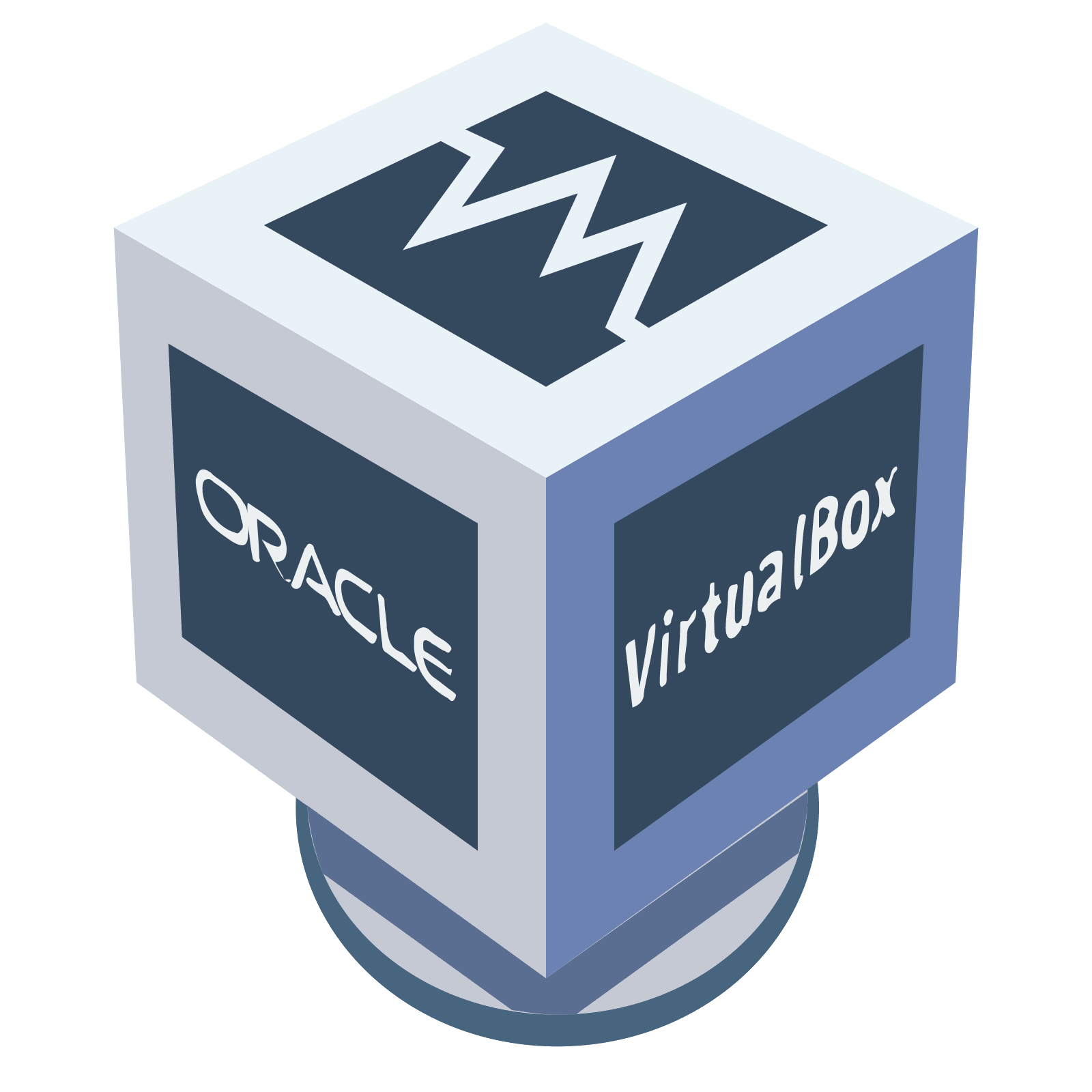
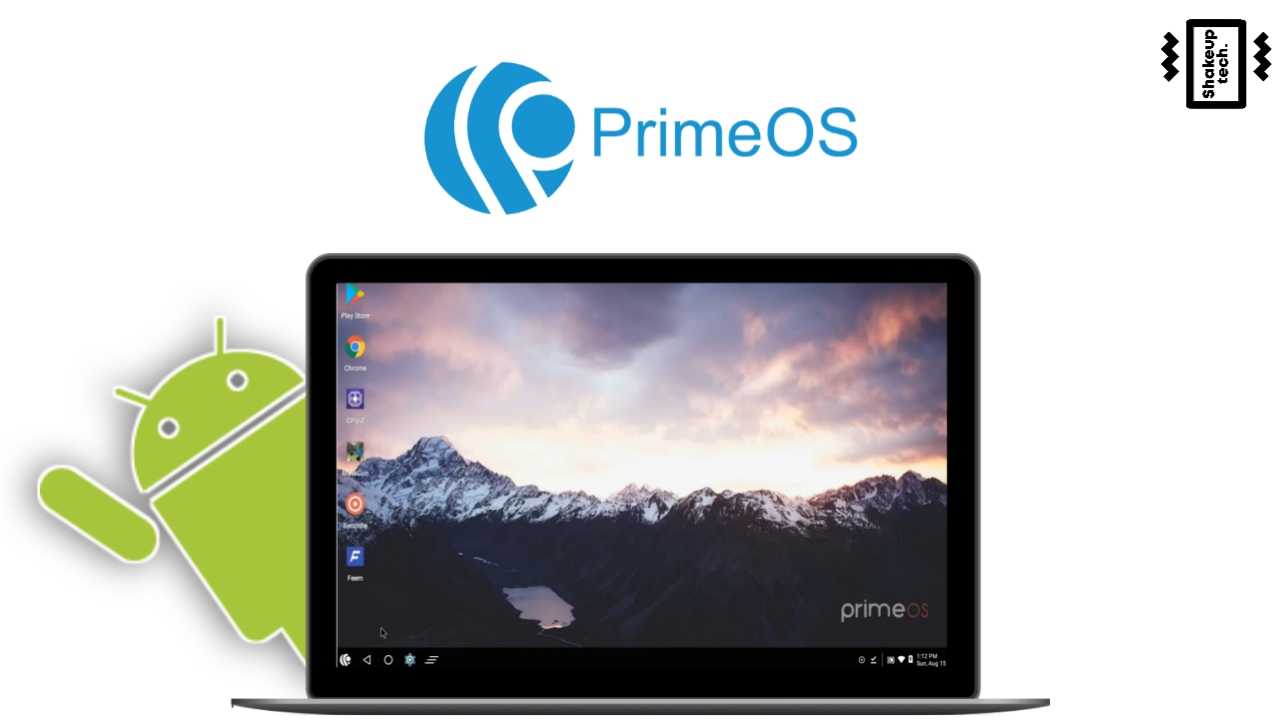


Comments
Post a Comment