How To Install Ubuntu ?
How To Install Ubuntu Operating System on VirtualBox?
Ubuntu Desktop!
The open-source desktop operating system that powers millions of PCs and laptops around the world. Find out more about Ubuntu’s features and how we support developers and organizations below.
Sourse:-
Installing Ubuntu on VirtualBox is a valuable skill for several reasons, making it a worthwhile endeavor for individuals in various roles. Here are some key points highlighting the importance of this skill:
Learning and Familiarity:
Installing Ubuntu on VirtualBox allows individuals to become familiar with the Ubuntu Linux distribution. This experience is beneficial for those who are new to Linux or want to expand their knowledge beyond other operating systems.
Development and Testing:
Many developers and software engineers work in environments that involve Linux servers. Being able to create and manage Ubuntu virtual machines enables them to develop, test, and troubleshoot applications in a Linux environment without the need for dedicated hardware.
System Administration Training:
System administrators often manage Linux servers, and Ubuntu is a popular choice for server deployments. Learning to install and configure Ubuntu on VirtualBox provides valuable hands-on experience for aspiring system administrators.
Security Testing:
Security professionals and ethical hackers often use Ubuntu-based virtual machines to test and simulate security scenarios. Understanding how to set up and secure Ubuntu on VirtualBox is crucial for developing skills in cybersecurity.
Educational Purposes:
Many educational courses and training programs use Ubuntu as a teaching platform. Knowing how to install Ubuntu on VirtualBox allows students to practice and experiment with Linux concepts in a controlled and virtualized environment.
Versatility in IT Environments:
IT professionals may encounter Ubuntu in various contexts, from server environments to desktop systems. Having the ability to install Ubuntu on VirtualBox enhances versatility and adaptability in handling different IT scenarios.
Resource-Efficient Testing:
Virtualization eliminates the need for dedicated physical hardware when testing Ubuntu. This resource-efficient approach allows individuals to experiment with different configurations without the expense of additional machines.
Troubleshooting and Support:
Knowing how to install Ubuntu on VirtualBox enables individuals to troubleshoot issues that may arise in Ubuntu-based systems. This skill is valuable for providing support to users or clients who use Ubuntu as their operating system.
Steps To Install Ubuntu on VirtualBox:
Download Links Are Mentioned Below:
Step 1: Download and Install VirtualBox
Step 2: Download Ubuntu ISO
Step 3: Create a New Virtual Machine
Step 4: Allocate Memory (RAM)
Step 5: Create a Virtual Hard Disk
Step 6: Attach Ubuntu ISO to Virtual Machine
Step 7: Start the Virtual Machine
Step 8: Install Ubuntu
Step 9: Complete the Installation
Step by step Installation Video Guide.
Links:
VirtualBox:
Ubuntu Desktop Download:
Ubuntu Desktop Personal Drive Link:
Join Our Tech Community:
Follow Steveson saji
@Instagram: Steveson Saji
@YouTube: Steveson Tech
History:
April 2004: Ubuntu was officially announced by South African entrepreneur Mark Shuttleworth. The project aimed to create a user-friendly Linux distribution based on Debian.
2004: First Release
October 20, 2004: The first version, Ubuntu 4.10, codenamed "Warty Warthog," was released. It included the GNOME desktop environment and emphasized ease of use and regular releases.
April 2005: Ubuntu 5.04, codenamed "Hoary Hedgehog," was released. The Ubuntu community started to grow rapidly, attracting users and developers from around the world.
June 2006: Ubuntu 6.06 LTS, codenamed "Dapper Drake," was a significant release as the first Long Term Support (LTS) version. LTS releases provided extended support for stability and were released every two years.
June 2008: Ubuntu 8.04 LTS included the Netbook Remix, a version optimized for netbooks, which were popular at the time.
April 2010: Ubuntu 10.04 LTS introduced the Unity desktop environment, developed by Canonical to provide a more modern and user-friendly interface.
2011-2017: Ubuntu continued to develop Unity, with releases like 12.04 LTS and 14.04 LTS. However, the Unity desktop was later abandoned in favor of GNOME.
October 2013: Canonical announced Ubuntu Touch, a mobile version of Ubuntu, as part of its efforts to create a converged operating system for desktops, tablets, and smartphones.
April 2017: Ubuntu 17.04 marked the end of the Unity desktop, and Ubuntu switched back to GNOME as the default desktop environment.
April 2018: Ubuntu 18.04 LTS, codenamed "Bionic Beaver," was released, emphasizing stability, extended support, and significant updates for both the desktop and server editions.
April 2020: Ubuntu 20.04 LTS, codenamed "Focal Fossa," was released, bringing updated software, performance improvements, and continued support for the GNOME desktop.
2021-2022: Ubuntu continues to receive regular updates, with ongoing efforts to enhance security, performance, and user experience.
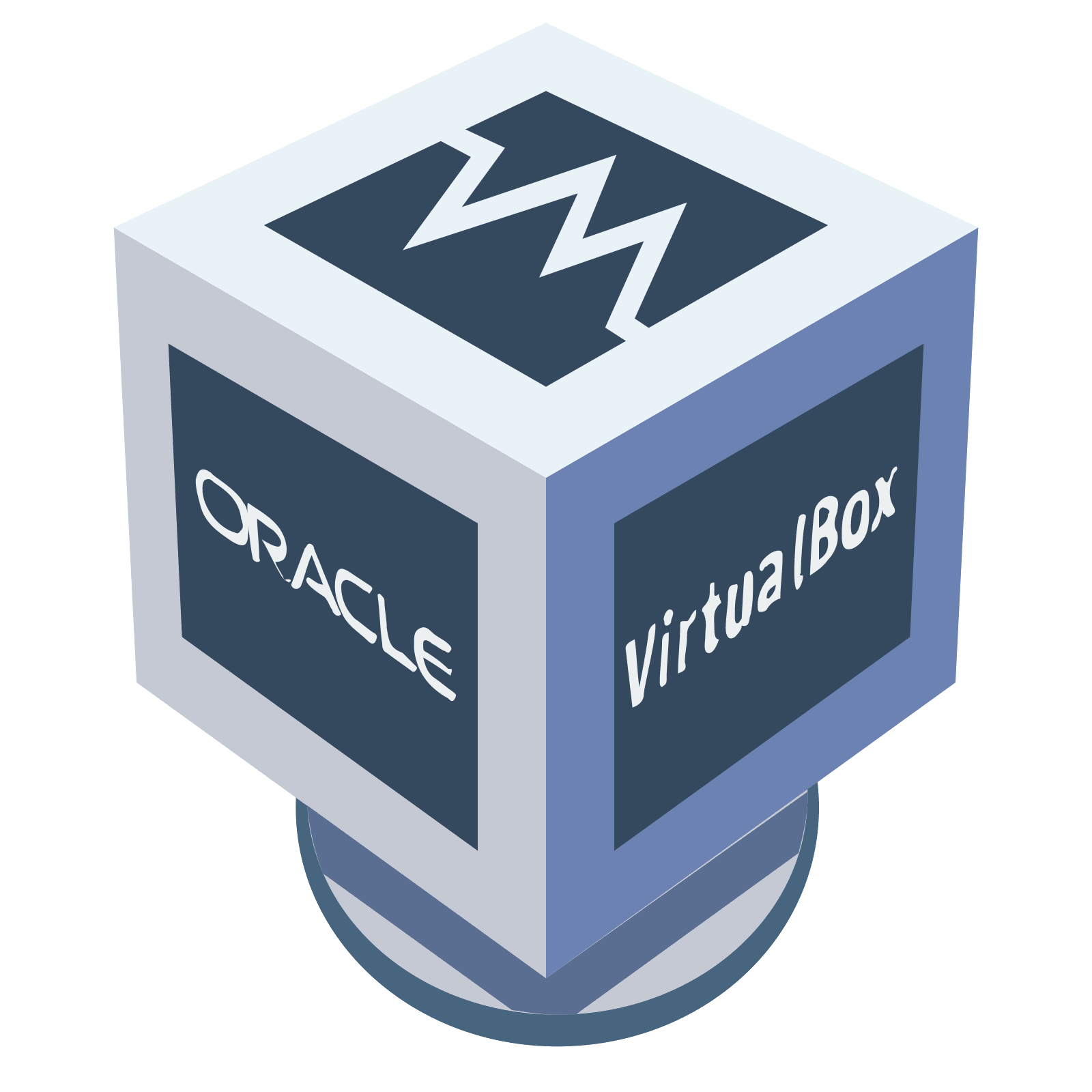

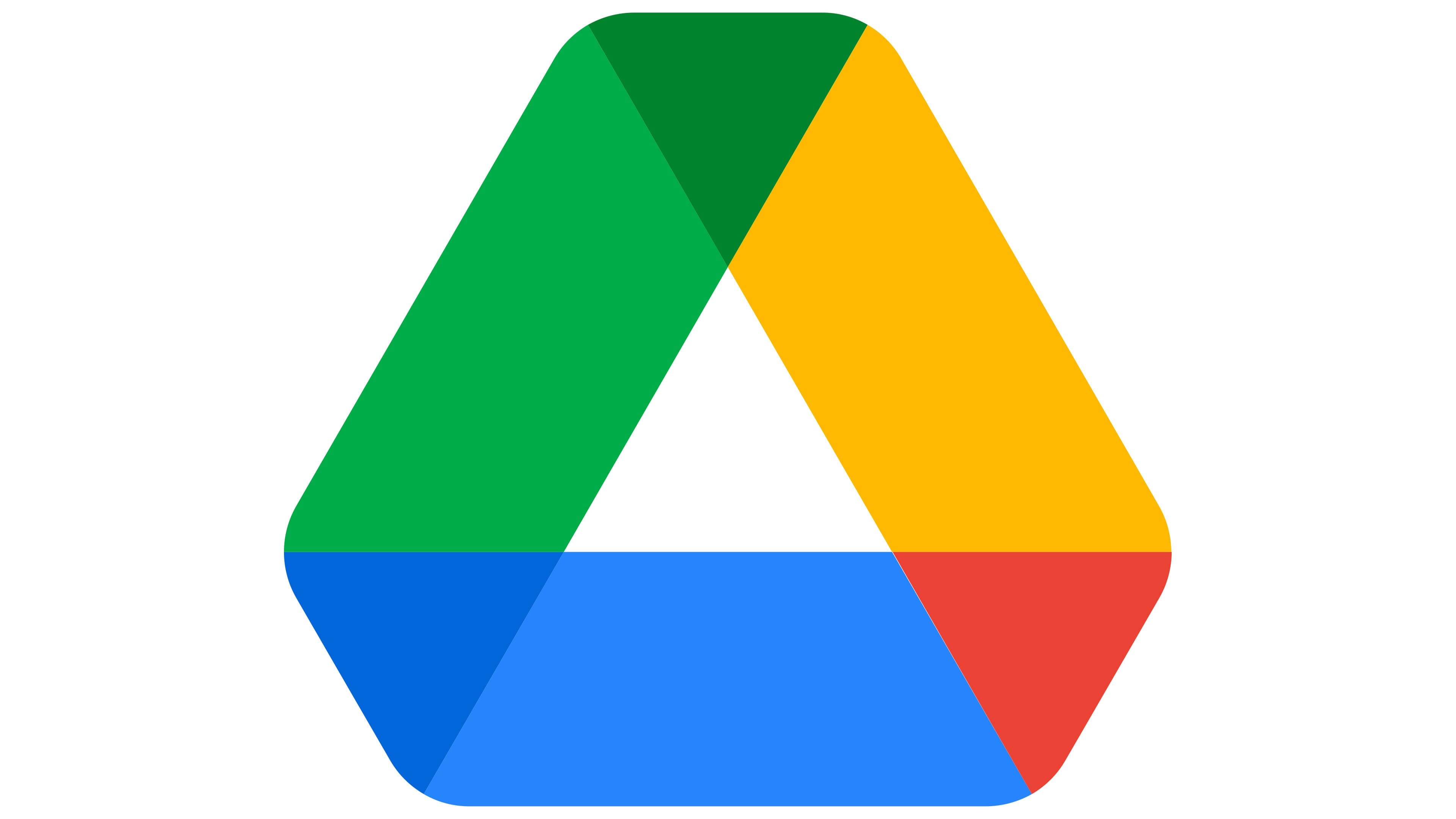

Comments
Post a Comment