Install Linux Mint Os?
How to Install Linux Mint Operating System on VirtualBox?
What is Linux Mint?
Linux Mint is an operating system for desktop and laptop computers. It is designed to work 'out of the box' and comes fully equipped with the apps most people need.
Sources:
Linux Mint is known for providing a user-friendly and feature-rich Linux distribution that aims to offer a seamless desktop experience. Here are some key features of Linux Mint:
User-Friendly Interface:
Linux Mint provides a user-friendly interface designed to be accessible for both beginners and experienced users. The Cinnamon desktop environment, in particular, is known for its ease of use and familiarity.
Cinnamon Desktop Environment:
Cinnamon is Linux Mint's flagship desktop environment. It offers a traditional desktop layout with a panel, system tray, and customizable applets. It is designed to be intuitive and visually appealing.
Mate Desktop Environment:
Linux Mint also offers the MATE desktop environment, which is a continuation of the GNOME 2 desktop. MATE provides a classic desktop experience with a focus on simplicity and performance.
Software Manager:
The Software Manager in Linux Mint simplifies the installation and removal of software packages. It provides a user-friendly interface with categorized applications and user reviews.
Update Manager:
Linux Mint's Update Manager allows users to manage system updates easily. It provides options for selecting different update levels, including security updates, kernel updates, and more.
System Settings:
The System Settings panel in Linux Mint offers a centralized location for configuring various aspects of the system, including display settings, power management, and user accounts.
Desktop Customization:
Linux Mint allows users to customize their desktops with a variety of themes, icons, and wallpapers. The desktop settings are easily accessible for personalization.
Multimedia Support Out of the Box:
Linux Mint includes multimedia codecs and plugins by default, allowing users to play a wide range of multimedia formats without the need for additional installations.
X-Apps Project:
Linux Mint's X-Apps project aims to create generic applications that work well across different desktop environments. Examples include Xplayer for media playback and Xviewer for image viewing.
Steps To Install Linux Mint:
Download link Are Mentioned Below:
Step 1: Create a New Virtual Machine
Step 2: Configure Virtual Machine Settings
Step 3: Start the Virtual Machine
Step 4: Begin Linux Mint Installation
Step 5: Choose Installation Options
Step 6: Partition the Disk
Step 7: Select Your Location
Step 8: Create User Account
Step 9: Install Linux Mint
Ready To Go.
Step by Step Video Installation Guide!
Links:
VirtualBox:
Linux Mint Os Download official:
Linux Mint Os(Personal Drive Download Link):
Join Our Tech Community:
Follow Steveson saji
@Instagram:Steveson Saji
@YouTube:Steveson Tech
History
Linux Mint is a popular Linux distribution that is known for its user-friendly approach and out-of-the-box multimedia support. Here's a brief history of Linux Mint:
2006: Inception
August 2006: Linux Mint was first released by Irish developer Clement Lefebvre. The project started as an alternative to Ubuntu, with the goal of providing a more user-friendly and complete desktop experience out of the box.
2007-2008: Early Releases
November 2007: Linux Mint 4.0 "Daryna" was the first stable release based on Ubuntu 7.10.
May 2008: Linux Mint 5.0 "Elyssa" was released, and this version marked the beginning of the project's focus on improving the user interface and experience.
2009-2010: Growing Popularity
June 2009: Linux Mint 7 "Gloria" was released, based on Ubuntu 9.04.
May 2010: Linux Mint 9 "Isadora" introduced the Mint Menu, a customizable application launcher.
2011-2012: Introduction of the Cinnamon Desktop
May 2011: Linux Mint 11 "Katya" included the GNOME 2 desktop environment.
November 2011: Linux Mint 12 "Lisa" introduced the Cinnamon desktop environment, a fork of GNOME Shell.
June 2012: Linux Mint 13 "Maya" became the first long-term support (LTS) release, based on Ubuntu 12.04.
2014-2015: Further Refinements
November 2014: Linux Mint 17 "Qiana" was released with various improvements, including updates to the Cinnamon and MATE desktop environments.
June 2015: Linux Mint 17.2 "Rafaela" featured enhancements to the Update Manager and better system responsiveness.
2016-2017: Cinnamon and MATE Development
June 2016: Linux Mint 18 "Sarah" introduced the X-Apps project, which aimed to create generic applications for different desktop environments.
July 2017: Linux Mint 18.2 "Sonya" and Linux Mint 18.3 "Sylvia" continued to refine the Cinnamon and MATE desktop environments.
2018-2019: Transition to Ubuntu LTS Base
June 2018: Linux Mint 19 "Tara" was released, marking a transition to an Ubuntu 18.04 LTS base.
August 2019: Linux Mint 19.2 "Tina" and Linux Mint 19.3 "Tricia" focused on improvements to the update manager and the Cinnamon and MATE desktops.
2020-2021: Advances in Linux Mint 20
June 2020: Linux Mint 20 "Ulyana" was released, bringing support for the Cinnamon 4.6 desktop environment and significant improvements to the Update Manager.
December 2020: Linux Mint 20.1 "Ulyssa" introduced features like the Web Apps tool.
June 2021: Linux Mint 20.2 "Uma" included updates to the Cinnamon and MATE desktops.
2022: Ongoing Development
Linux Mint continues to release regular updates, refining the user experience and maintaining compatibility with the latest software and hardware.
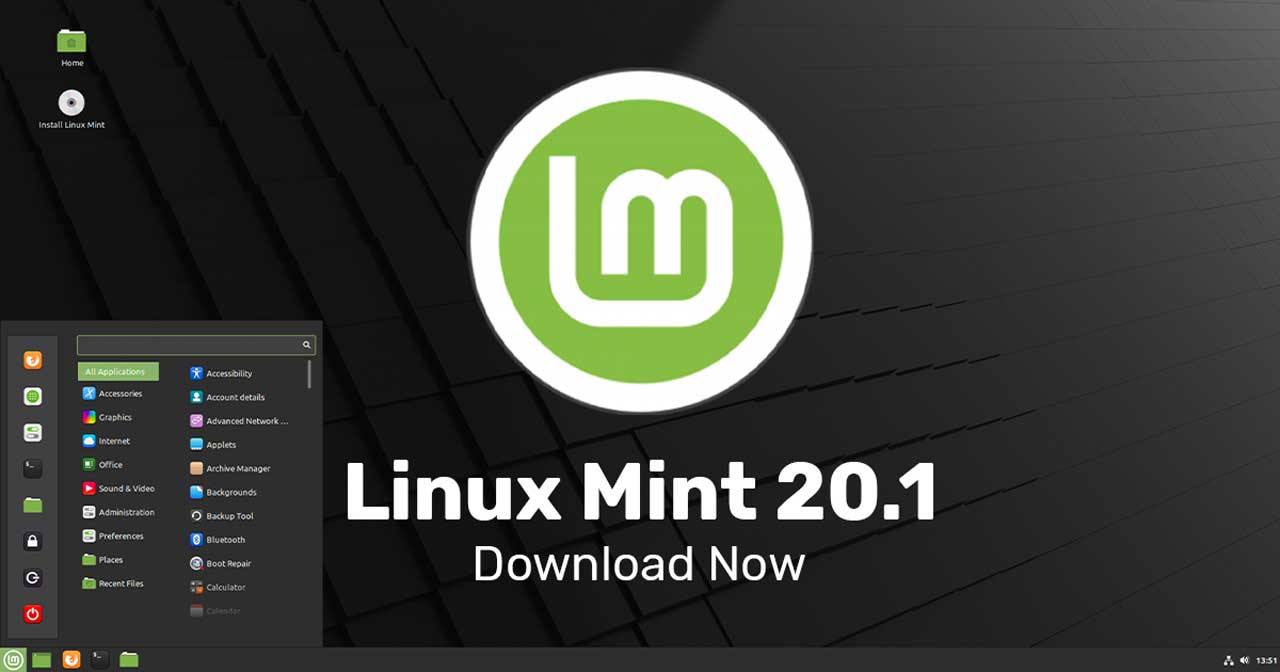

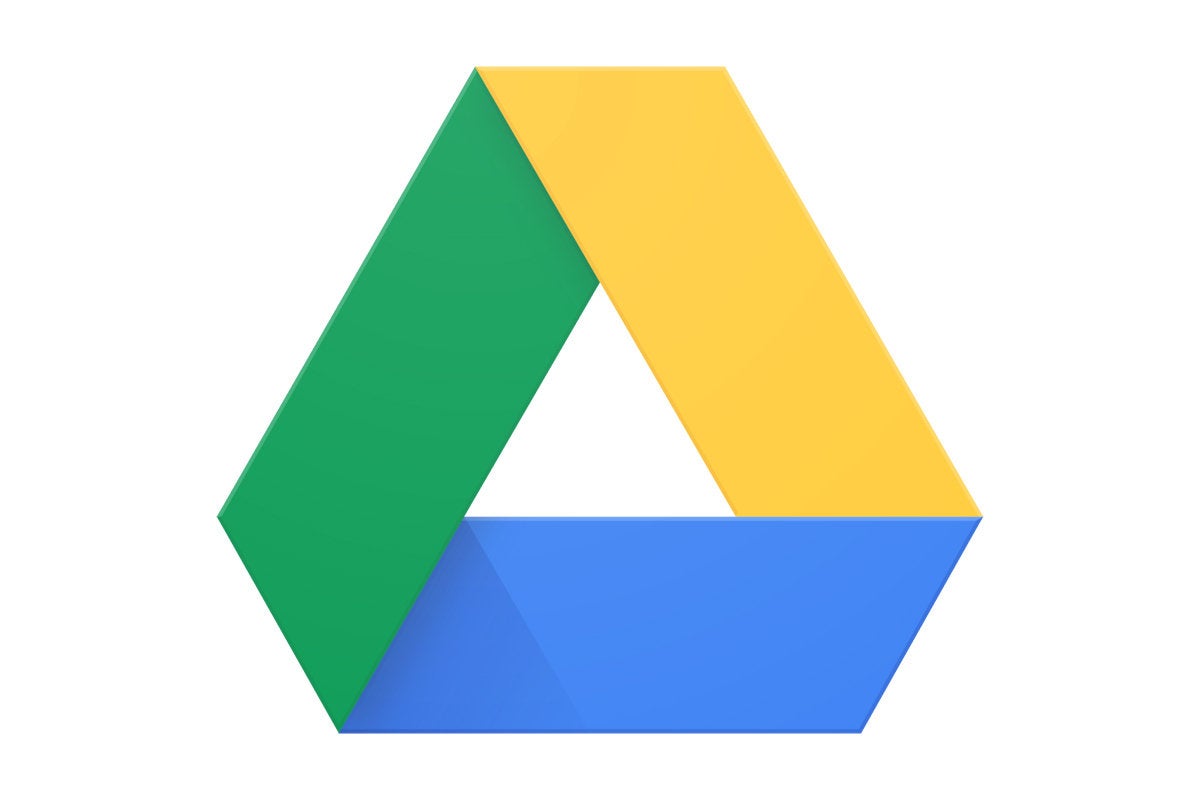


Comments
Post a Comment